Customizing the Slideshow
Source of the Slideshow
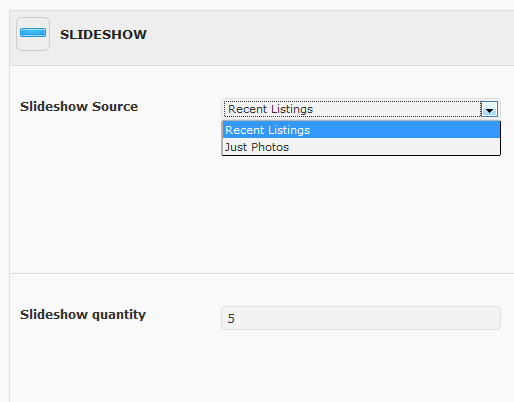
Slideshow section of Theme Options
The slideshow on the homepage can pull in slides from one of two places.
- Recent property listings
- Slideshow photos “post type”
Recent property listings
This is the default. In Appearance ->Theme Options -> Slideshow, be sure the Slideshow Source setting is set to “Recent Listings”.
The slideshow will get populated by recent Property Listings. When you create a Property Listing, be sure to set the “Include in Slideshow” setting to “Yes”. The Appearance ->Theme Options -> Slideshow, has settings for the slideshow transition type, quantity of slides to show, and more.
Slideshow Photos “post type”
In Appearance -> Theme Options ->Slideshow, be sure the Slideshow Source setting is set to “Just Photos”.
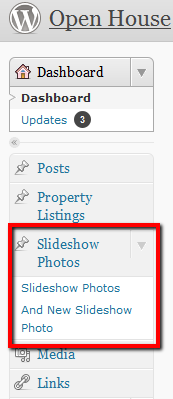
In the left side of the wp-admin Dashboard is a post type called “Slideshow Photos”. Under that, click on “Add New Slideshow Photo”. Add a single photo to each post. To add a photos, click on the “insert/upload image” button above the content textbox. Upload your image, and then exit the window by clicking the “X” in the top right. Publish the page. Add another post for your next slideshow image. Repeat the process for each slideshow image.
